Subtasks
Subtasks are useful for splitting the work of a task.
Each subtask:
- Can be assigned to a project member.
- Has one of three statuses: Todo, In progress, Done.
- Has time tracking information: time spent and time estimated.
- Is ordered by position.
Creating Subtasks
From the task view, click on Add a subtask in the left sidebar:
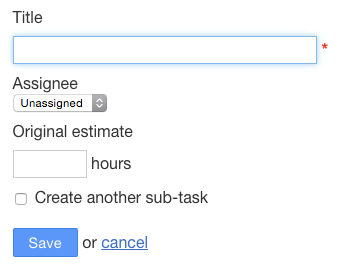
You can also add a subtask quickly by entering only the title:
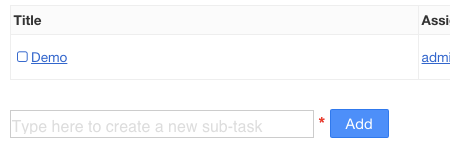
Changing Subtask Status
When you click on the subtask title, the status changes:

The icon before the title updates according to the status.
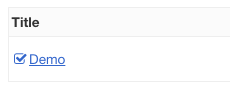
Note: When the task is closed, all subtasks are changed to the status Done.
Subtask Timer
- Each time a subtask is in progress, the timer starts automatically. The timer can be started and stopped at any time.
- The timer records the time spent on the subtask automatically. You can also manually change the value of the time spent field when editing a subtask.
- The calculated time is rounded to the nearest quarter.
- This information is recorded in a separate table.
- The task’s time spent and time estimated values are updated automatically based on the sum of all subtasks.