Boards
Project Views
For each project, tasks can be visualized with several views: Board, Calendar, List, and Gantt. Each view shows the result of the filter box at the top.
Board View
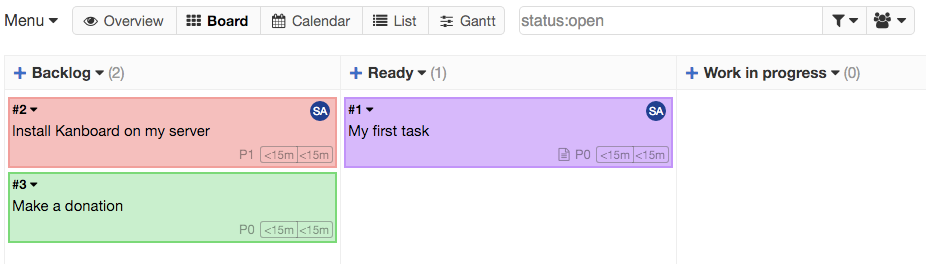
- With this view, you can drag and drop tasks between columns easily.
- You can also use the keyboard shortcut “v b” to switch to the board view.
- Tasks with a shadow have been modified recently.
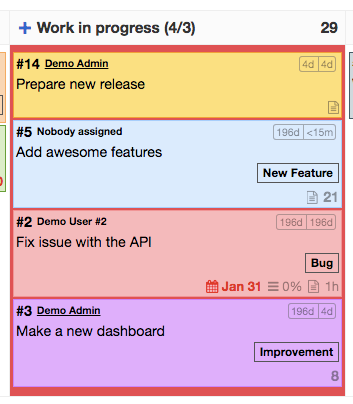
When the task limit is reached for a column, the background becomes red. This indicates that there are too many tasks in progress at the same time.
List View

- With this view, all results of your search are displayed in a table.
- You can also use the keyboard shortcut “v l” to switch to the list view.
Project Overview
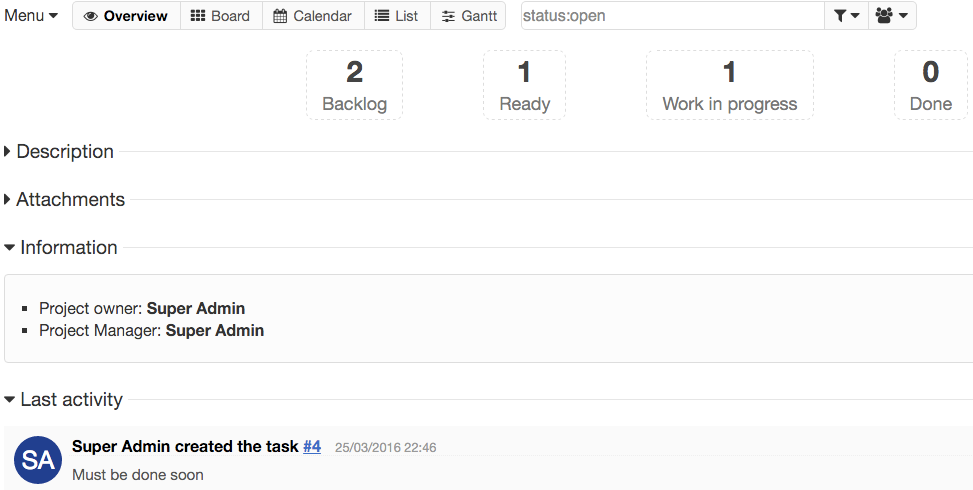
- View the description of the project.
- Attach and upload documents to the project.
- View the list of project members.
- View the latest activities of the project.
Collapsed and Expanded Cards
Tasks on the board can be displayed in collapsed or expanded mode. Switching between views can be done with the keyboard shortcut “s” or by using the drop-down menu on the left.
Collapsed mode:
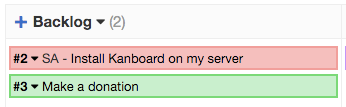
- If the task is assigned to someone, the initials of the person are shown next to the task number.
- If the task title is too long, you can hover over the task to show a tooltip with the full title.
Expanded mode:
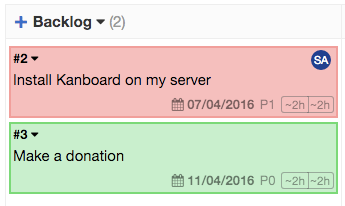
Horizontal Scrolling and Compact Mode
When the board cannot fit on your screen, a horizontal scroll bar will appear at the bottom.
However, it’s possible to switch to the compact view to display all columns on your screen.
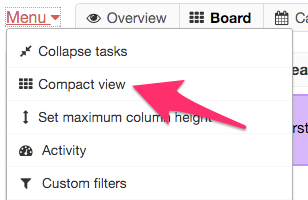
Switching between horizontal scrolling and compact view can be done with the keyboard shortcut “c” or by using the drop-down menu on the top left.
Show and Hide Columns
You can hide or display columns easily on the board:

To hide a column, click on the column dropdown menu and choose “Hide this column”:
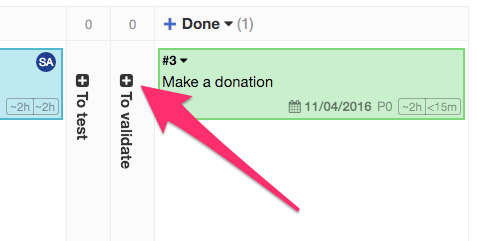
To show the column again, click on the “plus icon”.